
Using Smart Switch to transfer everything from your old phone to your new Galaxy phone is one seamless, worry-free process. Here are the answers to some of the most frequently asked questions about Smart Switch.


How do I use Smart Switch to transfer my content?
Check out our complete guide to transferring your content with Smart Switch.
Note: You may only transfer content from a non-Galaxy phone to a Galaxy phone with Smart Switch; it does not work the other way around.
What devices are supported by Smart Switch?
To find out if your device is compatible with Smart Switch, please review the app's compatibility page.
What do I need to use the Smart Switch app?
iOS: Before running the Smart Switch app, you will need your Apple iCloud ID and password. If you don't use iCloud, you will need a Lightning cable, and if necessary, the appropriate adapter for the USB port on the destination phone.
Android: The Samsung Smart Switch app must be installed on both devices.
Does my old content get overwritten by Smart Switch?
No, your data is not overwritten. Existing content remains when the content is added to your new Galaxy device.
How does the Smart Switch app handle my old apps?
First, Smart Switch scans all the apps previously downloaded and purchased on your iOS device or Android device. Then, Smart Switch provides two lists. One is a list of apps that are also available on the Google Play Store but are made for Android. If an exact match is not available, the second list will provide recommendations for substitute apps. For example, Find My iPhone is available only in the Apple store. Smart Switch will recommend an Android app, such as Find My Phone.
Why don't I see a match or recommendation for a particular app?
If no match or recommendation is available for a particular app, it means that no matching or similar app could be found.
Is App Match available outside of the United States?
No, the Smart Switch app and recommendation match tool are currently available only in the United States.
Will my game app data be transferred with Smart Switch?
No. Smart Switch will reinstall the game app but cannot transfer the game data.
Will Smart Switch transfer multiples of the same contact?
If multiple contacts in the Contact app are considered to be the same contact (for instance, the same name and number), they will be combined and displayed as one contact.
I don't want to transfer a certain type of content. What should I do?
On the Smart Switch Basic Information screen, simply deselect the content type you don't want to transfer.
Note: You may only transfer content from a non-Galaxy phone to a Galaxy phone with Smart Switch; it does not work the other way around.
Does Smart Switch need to be installed on both devices or only on the new one?
For Android devices, Smart Switch should be installed on both devices. For iOS devices, the app only needs to be installed on the new Galaxy device.
Do I need to keep the Smart Switch app open while transferring content?
No, once the transfer is initiated, you can close Smart Switch and perform other tasks. The Notification panel will display the transfer progress as it happens in the background.
Can I transfer the contents from my old phone using a microSD card?
You can transfer the contents from the old phone to a microSD card, and then restore the contents on your new Galaxy phone. Not all phone or tablet models support microSD cards. On these models, there will only be a slot for the SIM card.
Does Smart Switch delete content from the old phone?
Smart Switch does not remove any content from either phone. When the transfer is complete, the data will exist on both devices.
Smart Switch will not transfer my content. What should I do?
If you encounter issues when transferring data between your devices, please check out our Smart Switch transfer guide for troubleshooting assistance.
Note: The supported data may differ depending on the connected device.
What if the transfer process did not complete? What if the process did not transfer everything?
If the transfer process is not working properly, you can check out our Smart Switch transfer guide for troubleshooting assistance.
What else can Smart Switch do?
Recommended Articles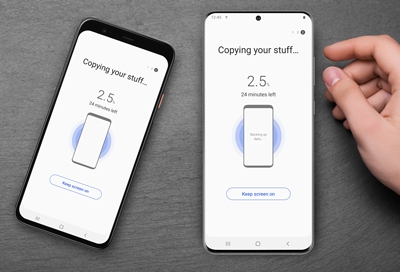
Transferable content from Android You can transfer many different types of files using Smart Switch. However, some can only be transferred between two Galaxy phones. Personal content: Contacts, S Planner, Messages, Memo, Call logs, Clock, and Internet. App data: Images, Music (DRM free content only), Videos (DRM free content only), Documents, Story

So, you got a brand new Galaxy phone or tablet and it's awesome. But what's not so awesome is missing all your old photos, videos, and contacts. Well, your worries are over because Samsung Smart Switch lets you seamlessly transfer all your content from your old phone to your new Galaxy phone. Smart Switch will transfer data from most Android or iOS

Purchasing a new phone or tablet is exciting, but you may be thinking about the best way to transfer all your data from your old phone. You donâ t want to lose all your contacts, photos, or messages, and transferring everything manually is a drag. Luckily, you can move all your data from your old device to your new device with a USB cable and Smar

Samsung Wallet lets you make purchases quickly and easily from your phone - there's a reason it's the most accepted mobile payment service. To help you learn more, we have some answers to frequently asked questions about making purchases in Samsung Wallet, plus information about features like Visa Checkout, in-app purchases, and more.